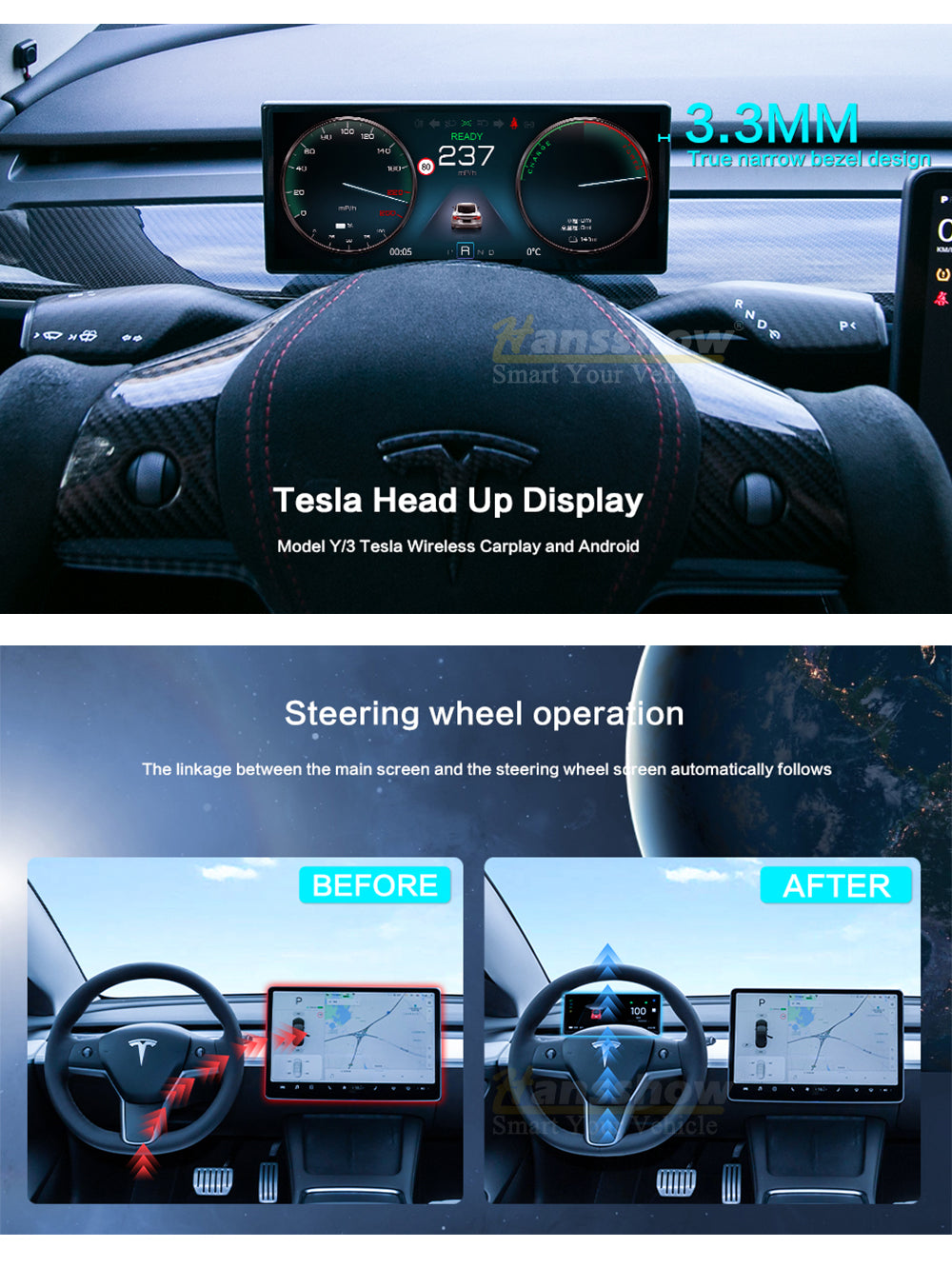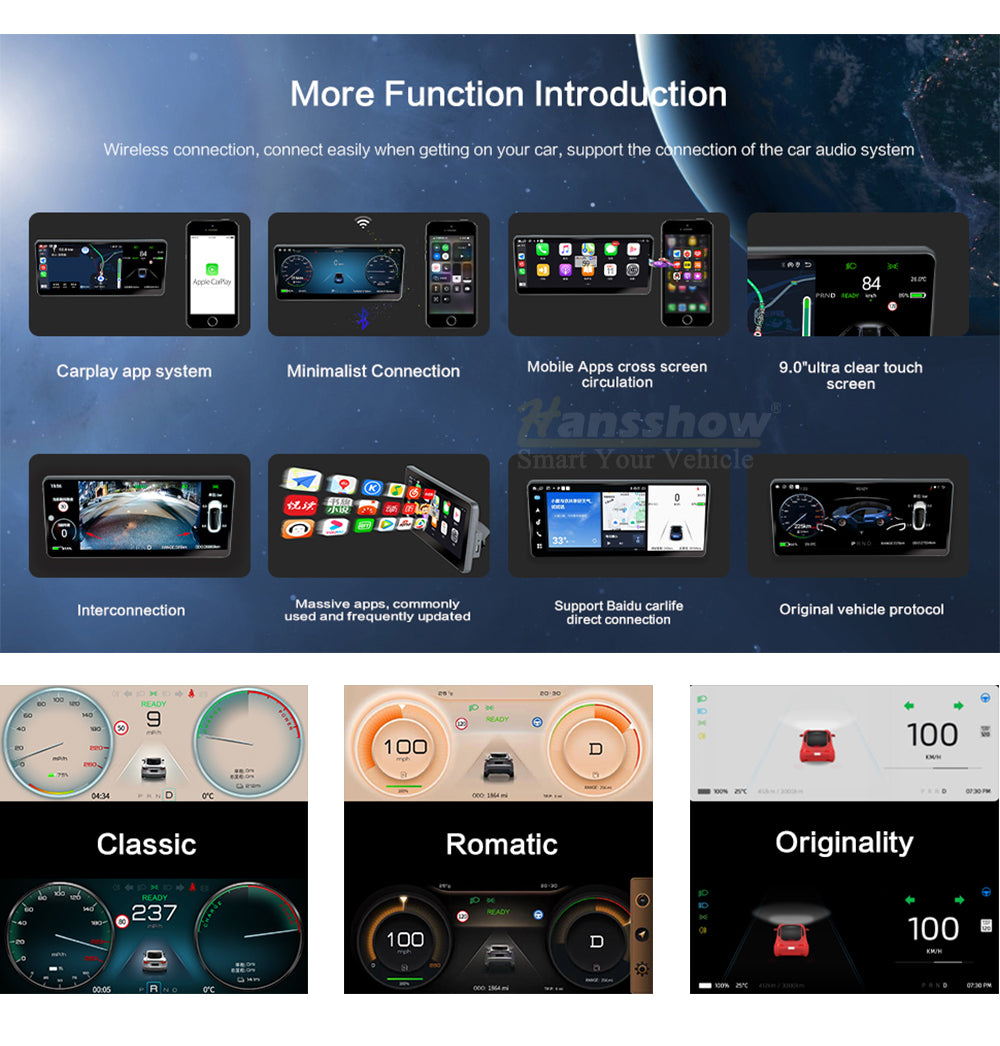Model 3, Y Center Console Dashboard Touch Screen (Linux 9.0'')
9.0-inch hardware upgrade:
1. All 9.0-inch screens come standard with a front camera and front camera blind spot display
2. The running memory has been upgraded from 128M to 256M
New OTA Version
- Design: Ultra-thin Narrow edge design, instrument frame only about 3mm; 2.5D screen fits perfectly on the original car dashboard
- OTA Upgrade: Support OTA online upgrade. No longer need to download the upgrade file and unzip files to transfer new firmware
- UI Upgrade: Support UI upgrade, with 3 styles UI design: Classic; Romatic; Originality
- New Function: automatically shutdown the screen upon lock, through the software; support reset and restart the system
Features
- Compatible Models: This Tesla instrument cluster is specially customized for Model Y 2020+ and Model 3 2016-2022+, compatible with Intel Atom and AMD Ryzen CPU
- Unique Design: Ultra-thin 9.0-inch IPS touch HD 1920*720 screen, with High screen ratio, extremely narrow frame appearance display with thin seamless bezel, perfectly into your the dashboard for OEM look
- Linux System: The hardware of 9.0-inch screen with a powerful CPU with 2GB RAM and 32GB ROM, offers you a faster and smoother experience. It support multiple control method: touch screen, mobile phone, steering wheel, and voice control
- Sync Information: Automatically synchronizes with the information on the original car central control screen, such as vehicle speed/gear/electricity/light status/door information/safety distance/speed limit warning/tire abnormal pressure warning, etc
- Easy Installation: Plug & Play, Non-destructive installation
Functions:
- Supports Apple wireless CarPlay and wired/wireless Android Auto
- Support OTA online upgrade (New version)
- Support Smart Phone Screen Projection
- Support Bluetooth, Wi-Fi connection
- Support Voice Assistant, such as Siri/Google etc.
- Support auto sync the brightness of original vehicle main screen
- Support auto switching the day and night mode
Installation Manual : Click Here
Screen Operation Guide: Click Here
Upgrade software and instructions for lighting problems on the 9-inch screen after Tesla upgraded to 20.1 version: Click Here
OTA Upgrade: Click here
For installation service in Southern California, United States, please call Hansshow:
Phone Number: +1 949-358-4793 Email: inquiry@hansshow.com
9.0-inch hardware upgrade:
1. All 9.0-inch screens come standard with a front camera and front camera blind spot display
2. The running memory has been upgraded from 128M to 256M
New OTA Version
- Design: Ultra-thin Narrow edge design, instrument frame only about 3mm; 2.5D screen fits perfectly on the original car dashboard
- OTA Upgrade: Support OTA online upgrade. No longer need to download the upgrade file and unzip files to transfer new firmware
- UI Upgrade: Support UI upgrade, with 3 styles UI design: Classic; Romatic; Originality
- New Function: automatically shutdown the screen upon lock, through the software; support reset and restart the system
Features
- Compatible Models: This Tesla instrument cluster is specially customized for Model Y 2020+ and Model 3 2016-2022+, compatible with Intel Atom and AMD Ryzen CPU
- Unique Design: Ultra-thin 9.0-inch IPS touch HD 1920*720 screen, with High screen ratio, extremely narrow frame appearance display with thin seamless bezel, perfectly into your the dashboard for OEM look
- Linux System: The hardware of 9.0-inch screen with a powerful CPU with 2GB RAM and 32GB ROM, offers you a faster and smoother experience. It support multiple control method: touch screen, mobile phone, steering wheel, and voice control
- Sync Information: Automatically synchronizes with the information on the original car central control screen, such as vehicle speed/gear/electricity/light status/door information/safety distance/speed limit warning/tire abnormal pressure warning, etc
- Easy Installation: Plug & Play, Non-destructive installation
Functions:
- Supports Apple wireless CarPlay and wired/wireless Android Auto
- Support OTA online upgrade (New version)
- Support Smart Phone Screen Projection
- Support Bluetooth, Wi-Fi connection
- Support Voice Assistant, such as Siri/Google etc.
- Support auto sync the brightness of original vehicle main screen
- Support auto switching the day and night mode
Installation Manual : Click Here
Screen Operation Guide: Click Here
Upgrade software and instructions for lighting problems on the 9-inch screen after Tesla upgraded to 20.1 version: Click Here
OTA Upgrade: Click here
For installation service in Southern California, United States, please call Hansshow:
Phone Number: +1 949-358-4793 Email: inquiry@hansshow.com
9.0'' HD Dashboard Touch Screen




9.0 inches Installation Manual : Click Here
9.0 inches User Manual: Click Here
- Upgrade software and instructions for lighting problems on the 9-inch screen after Tesla upgraded to 28.2 version: Click Here
- If the screen are blackscreen when installed, it may be that Tesla system detects the change of power supply and then protects the power supply of the plug directly, resulting in the low power supply voltage of the screen and unable to start up.
Solution: Lock the car, and then keep people and key fob away from the car for 1 hour; After the power supply of the screen is restored, and then screen will start working
- If my carplay screen have echoing problem, how to solve it?
Solution: When you are using carplay, if you want to route your calls through the car or speaker as default, you'll need to go to iPhone setup>accessibility > touch > call audio routing > set to Bluetooth headset which will then default to any Bluetooth device, which in this case, happens to be the tesla. Or set it to Speaker, which will default to iPhone Speaker rather than carplay.
FAQs
Free Shipping & Return
Free Shipping Worldwide on Non Oversized Products
We work with trusted US companies like UPS, USPS, and DHL to deliver your items. Your order usually arrives within 3-7 business days (EXCL. weekends, holidays, and custom products) . Once your order is shipped, we can't change the delivery address, so let us know within 1 day if you need to make a change. For more details, check our Shipping Policy page.
30-DAY RETURN POLICY
We have a 30-day return policy, which means you have 30 days after receiving your order to request a return. Just make sure the item is unused/unworn, sealed, with tags attached, and keep your receipt/ proof of purchase. If your return is accepted, we'll provide you with a return shipping label and return address. Any product returned without our prior approval will be refused. For full details on policies, please visit our Return & Refund page.