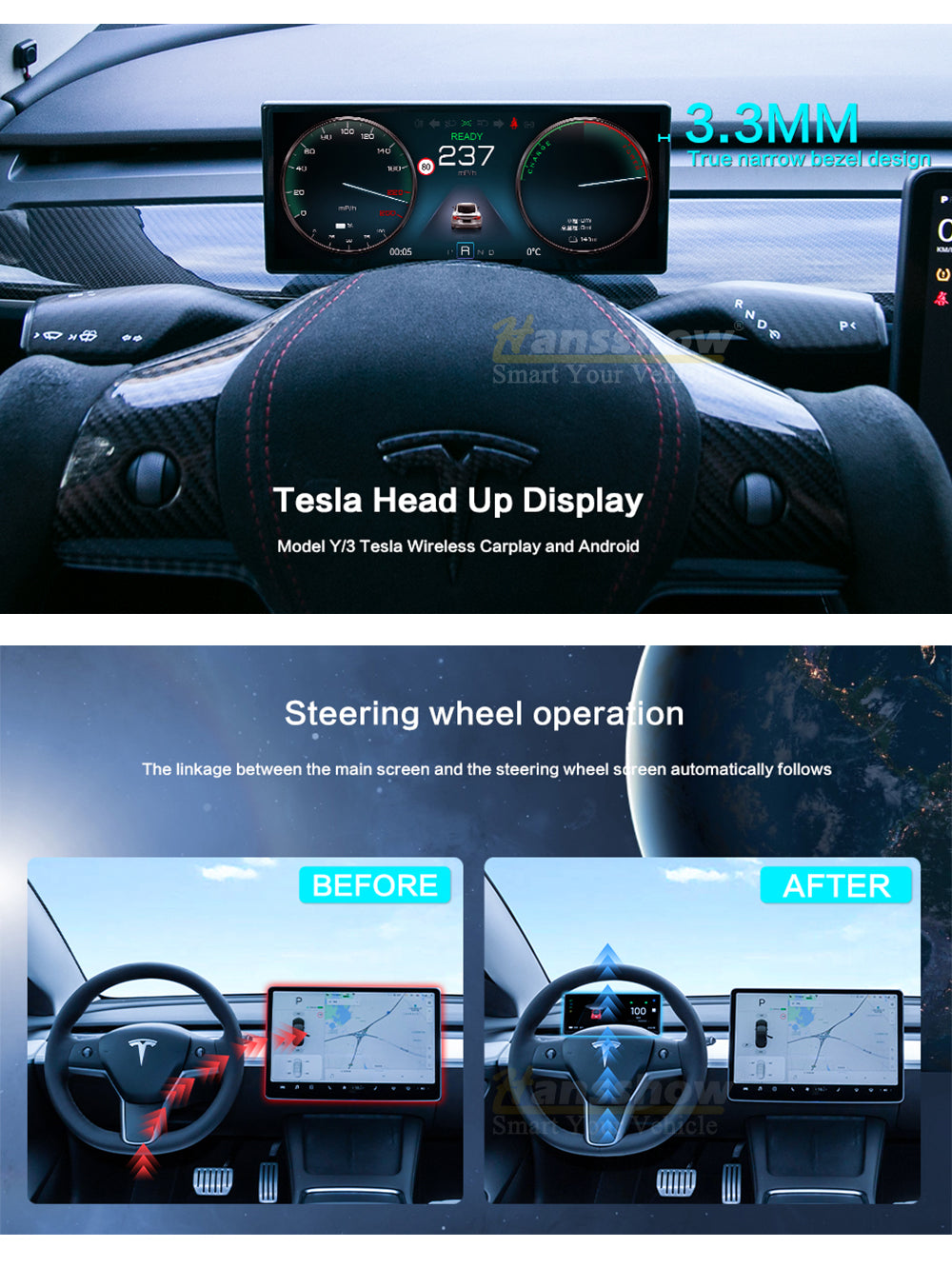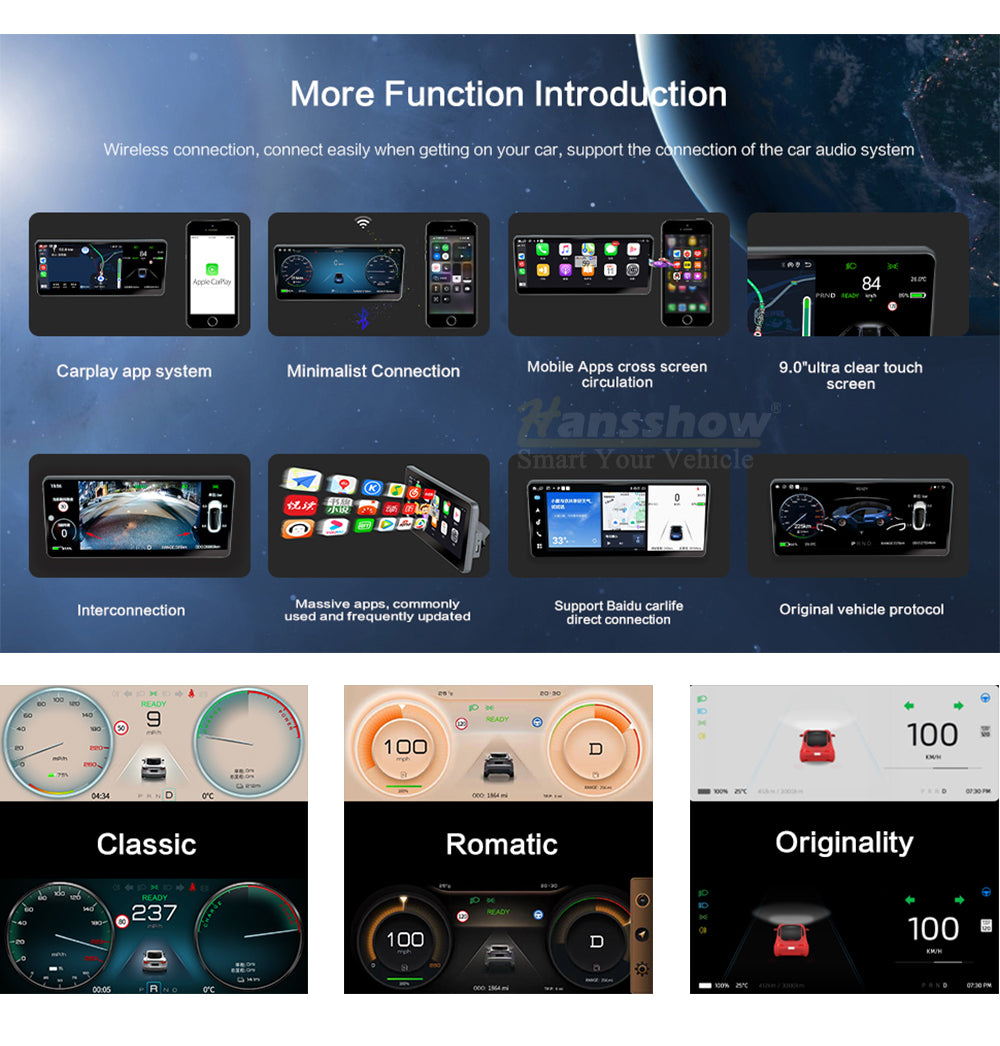Modèle 3, Y Écran tactile du tableau de bord de la console centrale (Linux 9.0'')
Délai de livraison estimé : 3 à 9 jours via FEDEX ou California Shipping
Mise à niveau matérielle de 9,0 pouces :
1. Tous les écrans de 9,0 pouces sont équipés en standard d'une caméra frontale et d'un affichage des angles morts de la caméra frontale
2. La mémoire d'exécution a été mise à niveau de 128 Mo à 256 Mo
Nouvelle version OTA
- Conception: Conception à bord étroit ultra-mince, cadre d'instrument d'environ 3 mm seulement ; l'écran 2,5D s'adapte parfaitement au tableau de bord d'origine de la voiture
- Mise à jour OTA : Prise en charge de la mise à niveau en ligne OTA. Plus besoin de télécharger le fichier de mise à niveau et de décompresser les fichiers pour transférer le nouveau firmware
- Mise à niveau de l'interface utilisateur : Prise en charge de la mise à niveau de l'interface utilisateur, avec 3 styles de conception d'interface utilisateur : classique ; romantique ; originalité
- Nouvelle fonction : éteindre automatiquement l'écran lors du verrouillage, via le logiciel ; prend en charge la réinitialisation et le redémarrage du système
Caractéristiques
- Modèles compatibles : Ce groupe d'instruments Tesla est spécialement personnalisé pour le modèle Y 2020-2022+ et le modèle 3 2016-2022+, compatible avec les processeurs Intel Atom et AMD Ryzen
- Conception unique : Écran tactile IPS HD 1920*720 ultra-mince de 9,0 pouces, avec un rapport d'écran élevé, un cadre extrêmement étroit avec une lunette fine et sans couture, parfaitement intégré à votre tableau de bord pour un look OEM
- Système Linux : Le matériel de l'écran de 9,0 pouces avec un processeur puissant avec 2 Go de RAM et 32 Go de ROM, vous offre une expérience plus rapide et plus fluide. Il prend en charge plusieurs méthodes de contrôle : écran tactile, téléphone portable, volant et commande vocale
- Informations de synchronisation : Se synchronise automatiquement avec les informations de l'écran de contrôle central d'origine de la voiture, telles que la vitesse du véhicule, le rapport, l'électricité, l'état des lumières, les informations sur les portes, la distance de sécurité, l'avertissement de limite de vitesse, l'avertissement de pression anormale des pneus, etc.
- Installation facile : Plug & Play, installation non destructive
Fonctions:
- Prend en charge Apple CarPlay sans fil et Android Auto filaire/sans fil
- Prise en charge de la mise à niveau en ligne OTA (nouvelle version)
- Prise en charge de la projection d'écran de smartphone
- Prise en charge de la connexion Bluetooth et Wi-Fi
- Prise en charge de l'assistant vocal, tel que Siri/Google, etc.
- Prise en charge de la synchronisation automatique de la luminosité de l'écran principal du véhicule d'origine
- Prise en charge de la commutation automatique du mode jour et nuit
Manuel d'installation : Cliquez ici
Guide d'utilisation de l'écran : Cliquez ici
Mise à niveau du logiciel et instructions pour les problèmes d'éclairage sur l'écran 9 pouces après la mise à niveau de Tesla vers la version 20.1 : Cliquez ici
Mise à jour OTA : Cliquez ici
Pour un service d'installation en Californie du Sud, aux États-Unis, veuillez appeler Hansshow :
Numéro de téléphone : +1 949-358-4793 E-mail : inquire@hansshow.com
Mise à niveau matérielle de 9,0 pouces :
1. Tous les écrans de 9,0 pouces sont équipés en standard d'une caméra frontale et d'un affichage des angles morts de la caméra frontale
2. La mémoire d'exécution a été mise à niveau de 128 Mo à 256 Mo
Nouvelle version OTA
- Conception: Conception à bord étroit ultra-mince, cadre d'instrument d'environ 3 mm seulement ; l'écran 2,5D s'adapte parfaitement au tableau de bord d'origine de la voiture
- Mise à jour OTA : Prise en charge de la mise à niveau en ligne OTA. Plus besoin de télécharger le fichier de mise à niveau et de décompresser les fichiers pour transférer le nouveau firmware
- Mise à niveau de l'interface utilisateur : Prise en charge de la mise à niveau de l'interface utilisateur, avec 3 styles de conception d'interface utilisateur : classique ; romantique ; originalité
- Nouvelle fonction : éteindre automatiquement l'écran lors du verrouillage, via le logiciel ; prend en charge la réinitialisation et le redémarrage du système
Caractéristiques
- Modèles compatibles : Ce groupe d'instruments Tesla est spécialement personnalisé pour le modèle Y 2020-2022+ et le modèle 3 2016-2022+, compatible avec les processeurs Intel Atom et AMD Ryzen
- Conception unique : Écran tactile IPS HD 1920*720 ultra-mince de 9,0 pouces, avec un rapport d'écran élevé, un cadre extrêmement étroit avec une lunette fine et sans couture, parfaitement intégré à votre tableau de bord pour un look OEM
- Système Linux : Le matériel de l'écran de 9,0 pouces avec un processeur puissant avec 2 Go de RAM et 32 Go de ROM, vous offre une expérience plus rapide et plus fluide. Il prend en charge plusieurs méthodes de contrôle : écran tactile, téléphone portable, volant et commande vocale
- Informations de synchronisation : Se synchronise automatiquement avec les informations de l'écran de contrôle central d'origine de la voiture, telles que la vitesse du véhicule, le rapport, l'électricité, l'état des lumières, les informations sur les portes, la distance de sécurité, l'avertissement de limite de vitesse, l'avertissement de pression anormale des pneus, etc.
- Installation facile : Plug & Play, installation non destructive
Fonctions:
- Prend en charge Apple CarPlay sans fil et Android Auto filaire/sans fil
- Prise en charge de la mise à niveau en ligne OTA (nouvelle version)
- Prise en charge de la projection d'écran de smartphone
- Prise en charge de la connexion Bluetooth et Wi-Fi
- Prise en charge de l'assistant vocal, tel que Siri/Google, etc.
- Prise en charge de la synchronisation automatique de la luminosité de l'écran principal du véhicule d'origine
- Prise en charge de la commutation automatique du mode jour et nuit
Manuel d'installation : Cliquez ici
Guide d'utilisation de l'écran : Cliquez ici
Mise à niveau du logiciel et instructions pour les problèmes d'éclairage sur l'écran 9 pouces après la mise à niveau de Tesla vers la version 20.1 : Cliquez ici
Mise à jour OTA : Cliquez ici
Pour un service d'installation en Californie du Sud, aux États-Unis, veuillez appeler Hansshow :
Numéro de téléphone : +1 949-358-4793 E-mail : inquire@hansshow.com
Écran tactile de tableau de bord HD 9,0 pouces




9,0 pouces Manuel d'installation : Cliquez ici
9,0 pouces Manuel d'utilisation : Cliquez ici
- Mise à niveau du logiciel et instructions pour les problèmes d'éclairage sur l'écran 9 pouces après la mise à niveau de Tesla vers la version 28.2 : Cliquez ici
- Si l'écran est noir lors de l'installation, il se peut que le système Tesla détecte le changement d'alimentation et protège alors directement l'alimentation de la prise, ce qui entraîne une faible tension d'alimentation de l'écran et l'impossibilité de démarrer.
Solution : verrouillez la voiture, puis éloignez les personnes et le porte-clés de la voiture pendant 1 heure ; une fois l'alimentation de l'écran rétablie, l'écran recommencera à fonctionner
- Si mon écran CarPlay a un problème d'écho, comment le résoudre ?
Solution : lorsque vous utilisez CarPlay, si vous souhaitez acheminer vos appels via la voiture ou le haut-parleur par défaut, vous devez accéder à Configuration de l'iPhone > Accessibilité > Toucher > Routage audio des appels > Définir sur Casque Bluetooth, qui sera alors défini par défaut sur n'importe quel appareil Bluetooth, qui dans ce cas, se trouve être la Tesla. Ou définissez-le sur Haut-parleur, qui sera par défaut le haut-parleur de l'iPhone plutôt que CarPlay.
FAQ
Free Shipping & Return
Livraison gratuite dans le monde entier pour les produits non surdimensionnés
Nous travaillons avec des entreprises américaines de confiance comme UPS, USPS et DHL pour livrer vos articles. Votre commande arrive généralement dans un délai de 3 à 7 jours ouvrables (HORS week-ends, jours fériés et produits personnalisés). Une fois votre commande expédiée, nous ne pouvons pas modifier l'adresse de livraison, alors prévenez-nous dans un délai d'un jour si vous devez effectuer une modification. Pour plus de détails, consultez notre page Politique d'expédition.
POLITIQUE DE RETOUR DE 30 JOURS
Nous avons une politique de retour de 30 jours, ce qui signifie que vous avez 30 jours après réception de votre commande pour demander un retour. Assurez-vous simplement que l'article est inutilisé/non porté, scellé, avec les étiquettes attachées et conservez votre reçu/preuve d'achat. Si votre retour est accepté, nous vous fournirons une étiquette de retour et une adresse de retour. Tout produit retourné sans notre accord préalable sera refusé. Pour plus de détails sur les politiques, veuillez consulter notre page Retours et remboursements .